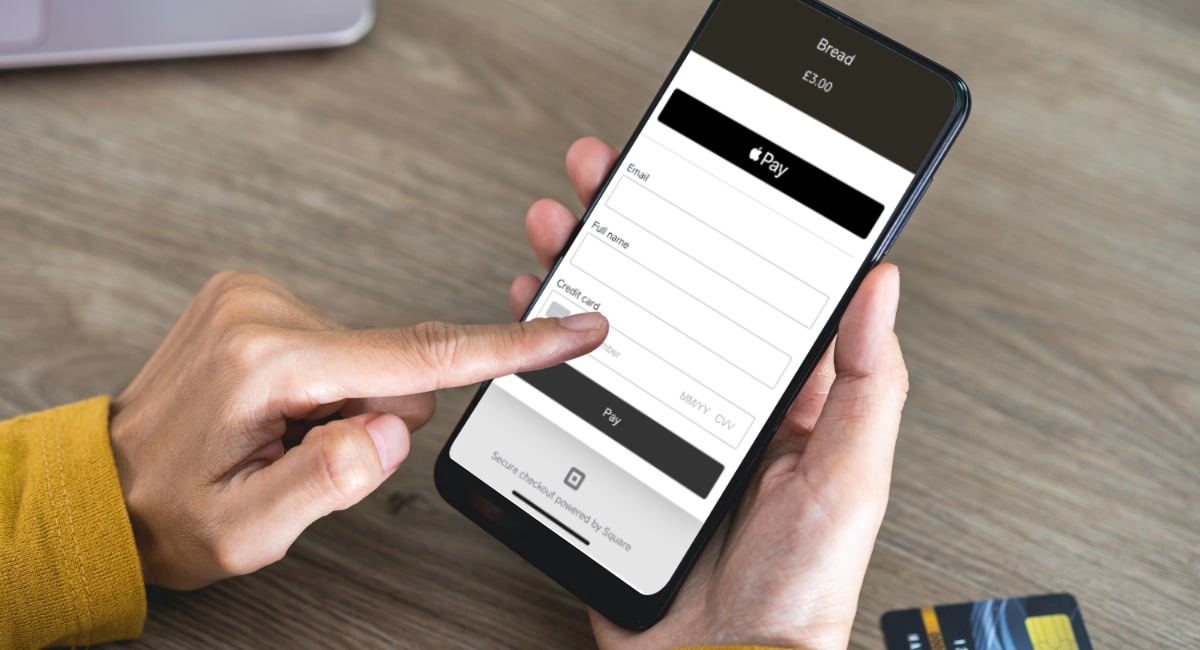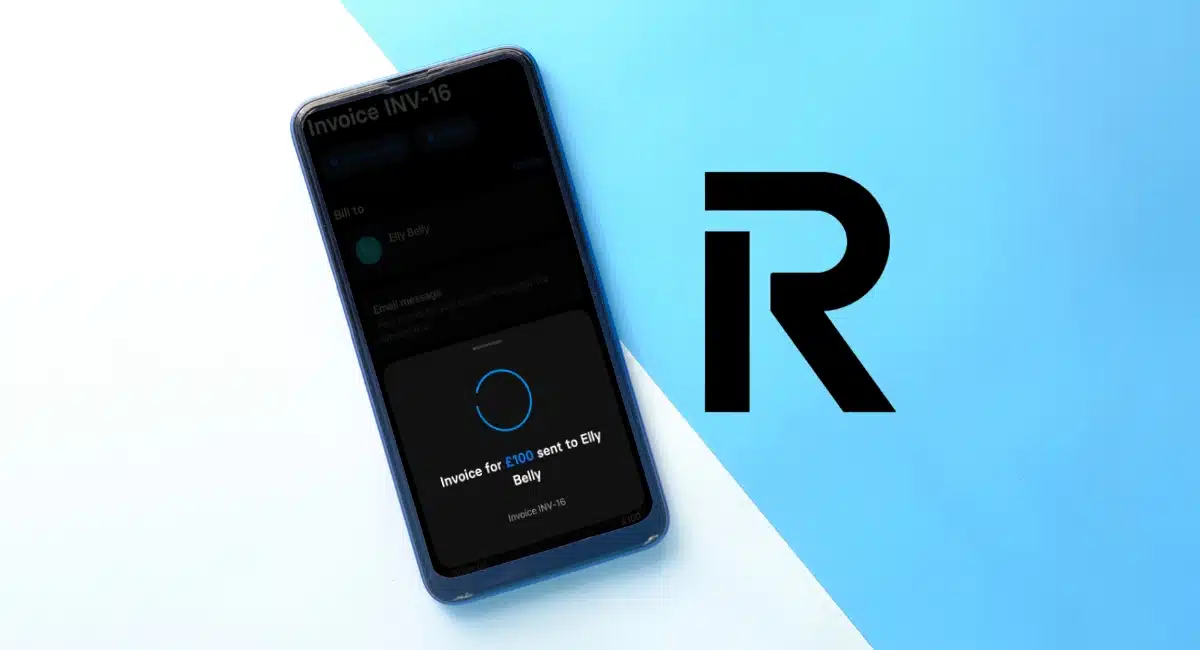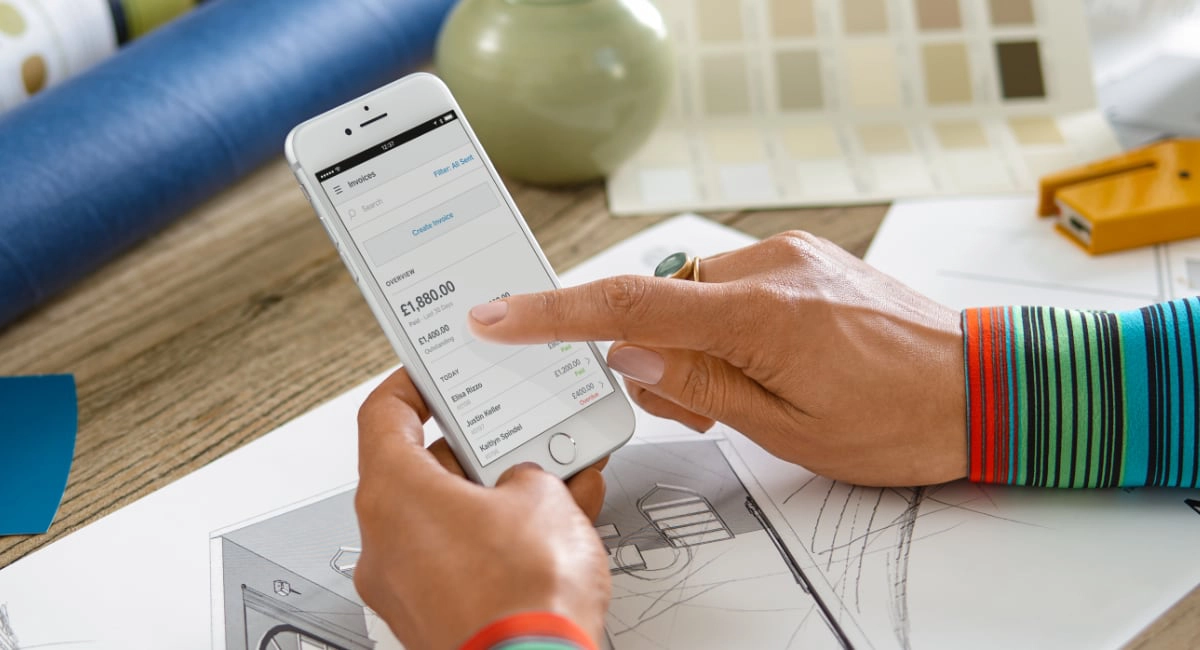- Highs: Efficient payment checkout. No monthly fee. Can add to website, generate QR code or send as payment link. Donations and subscriptions accepted.
- Lows: Some features are buggy or not fully developed. Limited order management features. Only accepts GBP currency.
- Choose if: You want a simple, but versatile, way to sell remotely without a complex order management system.
What is Square Online Checkout?
Online Checkout is Square’s solution for payment links that can be shared with customers or embedded as ‘pay buttons’ on your website or blog. The links go to a checkout page in a browser where the customer can enter their card details to complete the transaction online. The merchant only pays a fixed transaction rate.
These payment links can be shared over messaging apps, email, text or anywhere online. A QR code is also generated per link for touch-free transactions in person.
You can create as many links as required, each attached to a defined product or service. Unlimited customers can use the same link for the same purpose, to track how many people are buying certain things. If it’s attached to a product in the inventory library, stock levels are updated automatically in line with sales.
Links can also be for donations with the amount entered by the payer on the checkout page, or even for subscriptions.
Fees and payouts
Square does not charge any monthly fees for Online Checkout, and there’s no contractual commitment or minimum required turnover.
You can even use the Virtual Terminal, Invoices, Point of Sale (POS) app, Online (for ecommerce) and eGift Cards for free.
The only cost is a fixed fee of 1.4% + 25p per successful transaction paid with a UK-issued card or 2.5% + 25p for all non-UK cards.
| Charges | |
|---|---|
| Monthly fee | None |
| Contractual commitment | None |
| Online Checkout transactions | UK cards: 1.4% + 25p per transaction Non-UK cards: 2.5% + 25p per transaction |
| Payouts | Standard: free Instant: 1% fee in addition to transaction fee |
| Refunds | Transaction fee retained |
| Chargebacks | Free |
| Charges | |
|---|---|
| Monthly fee | None |
| Contractual commitment | None |
| Online Checkout transactions | UK cards: 1.4% + 25p per transaction Non-UK cards: 2.5% + 25p per transaction |
| Payouts | Standard: free Instant: 1% fee in addition to transaction fee |
| Refunds | Transaction fee retained |
| Chargebacks | Free |
Transactions take 1-2 working days to reach your bank account for free. If you want faster payouts, the Instant Transfers setting clears transactions in your bank account within a few hours for 1% on top of the transaction fee.
When a refund is processed, Square keeps the transaction fee originally paid for it.
There is no fee for chargebacks. Square even has a support team for handling disputes in relation to chargebacks, which is also free to make use of.
Signing up
If you already have a Square account, the Online Checkout option is already accessible in your Square Dashboard. If you haven’t signed up with Square, create an account on the website by clicking one of the blue sign-up buttons. Only UK-registered businesses and sole traders are eligible.
The sign-up form asks basic questions about your business, contact details and bank account. The latter is required for receiving payments. It usually takes a few days for your bank account to be accepted and linked with Square, but you can process payments before that (settled in the bank account once connected).
You can add Online Checkout to payment methods in the Point of Sale app, but only if you’re selling from one location. At the moment, having multiple locations activated prohibits the Online Checkout option from appearing in POS app’s payment methods.
Through the iPhone, iPad or Android till interface, the merchant just adds a product or custom amount to pay, then selects Online Checkout on the list of payment methods. You cannot use the Online Checkout option for a bill of more than one item, nor can a discount be added.
This generates a QR code on the screen, which the customer can scan with their phone camera in person to complete the transaction on their own phone. Alternatively, you can send a link via any social or messaging app on your mobile device, or copy the link to paste into any message or online page.
Dashboard and Point of Sale app settings
Image: Mobile Transaction
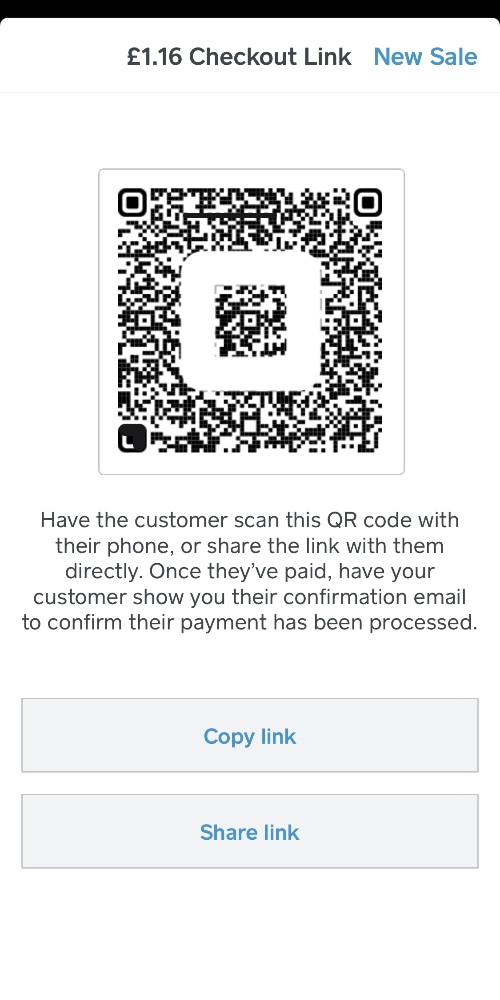
QR code in POS app.
Alternatively, payment links can be generated through the Point of Sale app settings or Square Dashboard from any web browser, where there are more settings and features.
In either case, link creation lets you choose whether you’re collecting a payment from one or more people, taking a donation, or charging for an item in your product library.
If it’s a donation, the amount is open so the payer enters any voluntary GBP amount on the checkout page – all other transactions have a predefined amount.
Image: Mobile Transaction
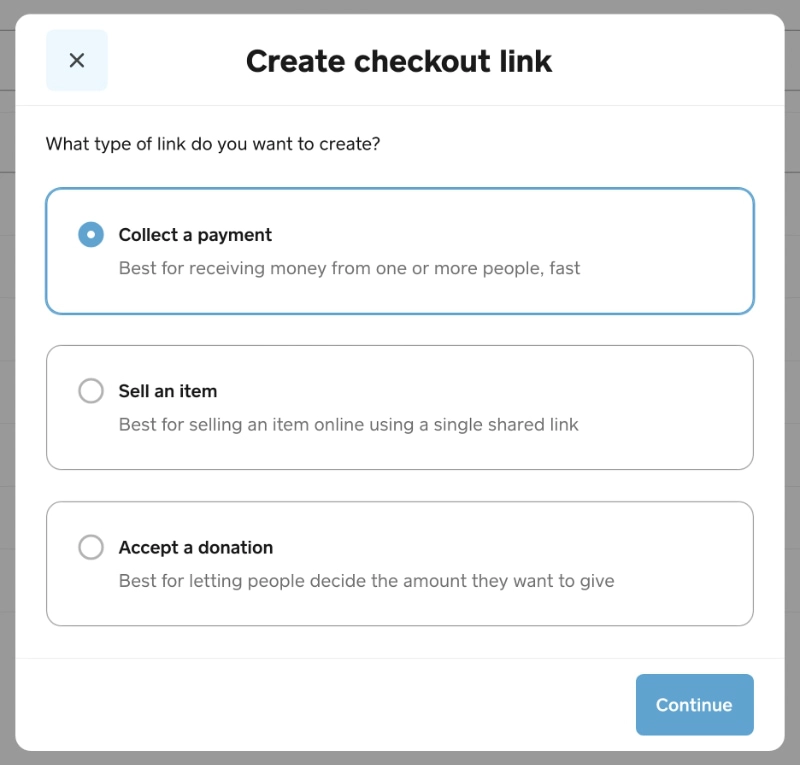
Link creation pop-up.
After creating the link, you have the option to share it through a social app like WhatsApp, Facebook or Instagram (for instance, in your bio), copy and paste it somewhere online, or send it via text message or email. A QR code is generated for each link.
The links can be reused for multiple people. They are not one-time links that deactivate automatically once a transaction takes place.
The URL format is https://checkout.square.site/pay/ followed by a fairly long string of lower-case letters and numbers – not the prettiest! For example, https://checkout.square.site/pay/db1f9274aa384e73a7d201126ed0ca60 is a variation of a link we created (with a few letters and numbers swapped).
Pay buttons for a website
If you have an existing website or blog with no ecommerce features, the Online Checkout links can be embedded as payment buttons wherever you want them on your website. In the Dashboard, you simply copy the embed code of the relevant link, then paste it into your website builder. It will then appear as a pay button leading to the Square Checkout page for the selected item.
The button style can be edited in Dashboard settings, but only the colour and whether you want to display a title and price which will apply to all buttons.
Using embedded buttons enables you to build a simple online store on a website without having to build an online shop from scratch – and without the subscription costs often associated with ecommerce platforms.
Image: Mobile Transaction
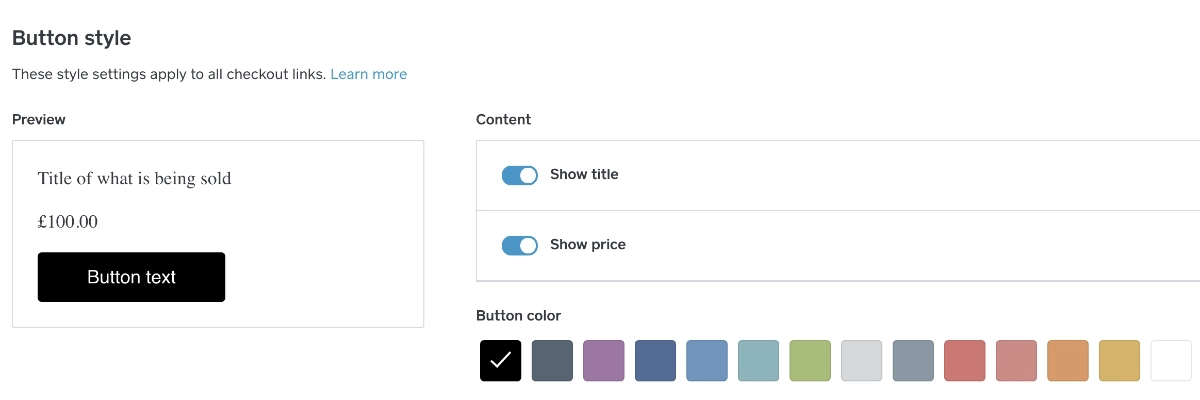
Editing options for the style of the payment button.
Managing payment links
All payment links are shown on a list in the Dashboard and Point of Sale app. The overview is better in Dashboard, where you can see the sales for each link, whereas the app mainly allows you to resend them and create new links.
Individual links can be deactivated and reactivated, though there is no bulk action for deactivating them all at the same time. You can edit the customer-facing business name shown on the checkout page.
Image: Mobile Transaction
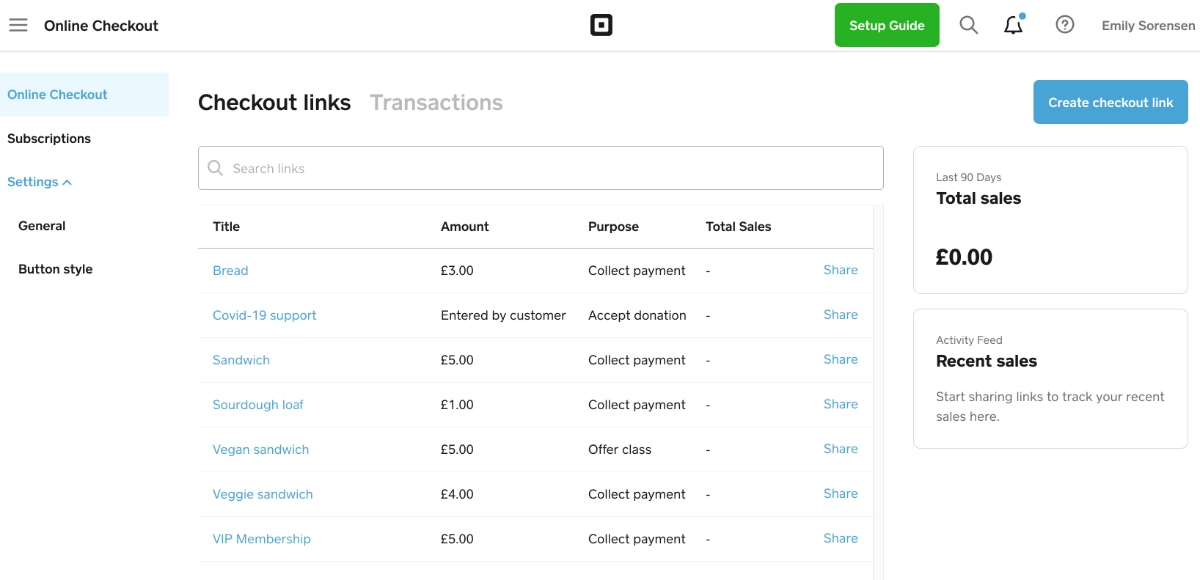
Square Online Checkout section in the Dashboard.
This allows customers to pick a one-time payment or the subscription option which you can set to weekly, every other week, monthly, quarterly, twice a year or annually. The customer has to agree to Square saving their card details (‘card on file’) to confirm the subscription transaction, but Online Checkout makes this process easy.
At the moment, you can’t send links that only accept the subscription option. Several merchants have complained about this, but Square has not yet prioritised this feature request.
Online Checkout subscriptions are really handy for membership services, recurring orders and monthly donations for your cause.
Image: Mobile Transaction
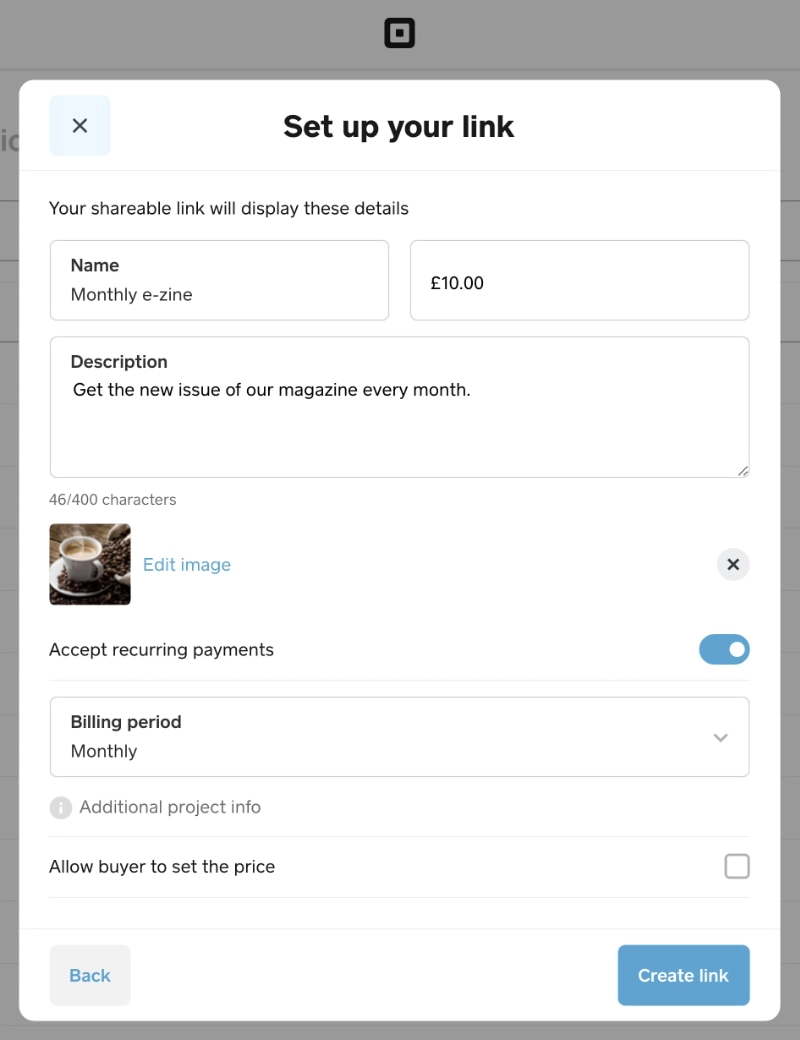
Creating a subscription link.
Transactions and orders
The checkout page is quite simple, but gets the job done quickly. For a standard transaction, the payer only has to enter their email address (for the e-receipt), phone number, full name and basic card details (card number, expiry date, CCV and postcode), then click ‘Pay’ to finalise the card payment.
A tip can be added to transactions, but discounts added in the Point of Sale app do not register through Online Checkout. We find this a bit odd considering there’s no communication about it, so clearly the payment links are not yet bug-free.
Accepted cards include Visa, Mastercard, American Express, Maestro and V Pay, whether it is a debit, prepaid or credit card. If the payer is on an iPhone, they have the option to pay with Apple Pay. If on an Android phone or computer, Google Pay is the option.
If activated, customers can select click and collect, kerbside pickup or delivery, prompting them to enter a postal address or select a pickup location.
Image: Mobile Transaction
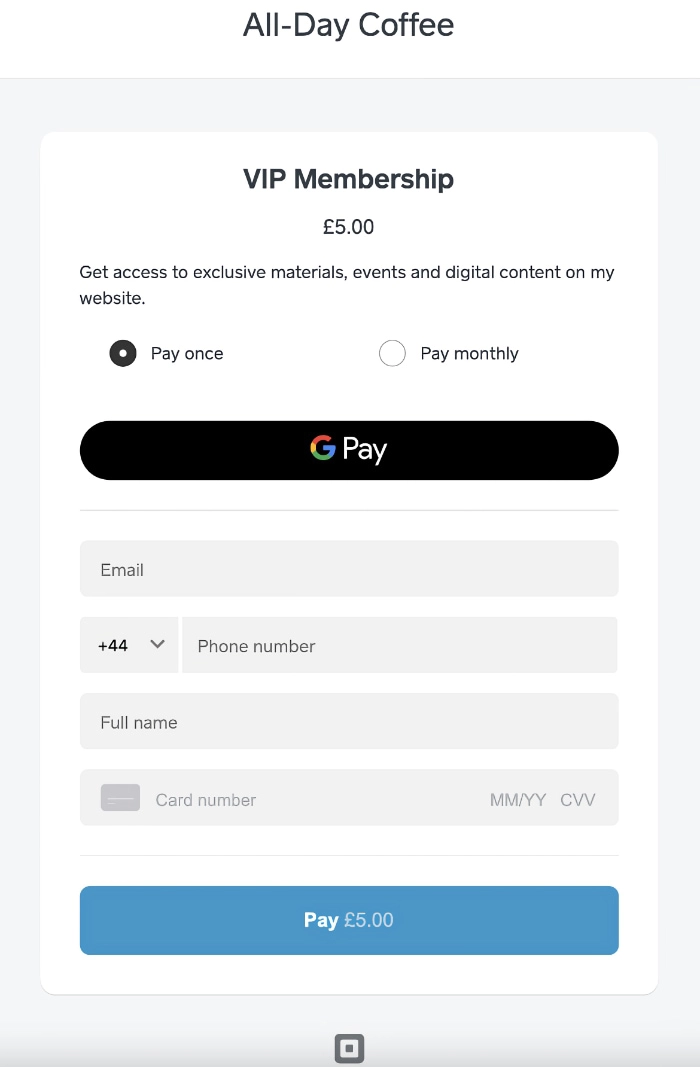
A Square Checkout payment page.
You have to set up collection and delivery settings – like delivery fees – in Square Online (online store section) first.
But when we tried completing a transaction for delivery, it kept saying that the only valid shipping method was not valid, so we were unable to process a delivery order unless we selected the pickup option which was working.
Following each transaction, the payer receives a basic email receipt.
How do you know when someone paid? In settings, you can choose to receive an email after each transaction – but that means all Square transactions, such as card reader sales or invoices. If you got a customer to scan a QR code, get them to show the transaction confirmation after paying on their phone in front of you.
Alternatively, just go to the Orders section in the Point of Sale app or Square Dashboard to view all online payments i.e. Online Checkout transactions.
Image: Mobile Transaction
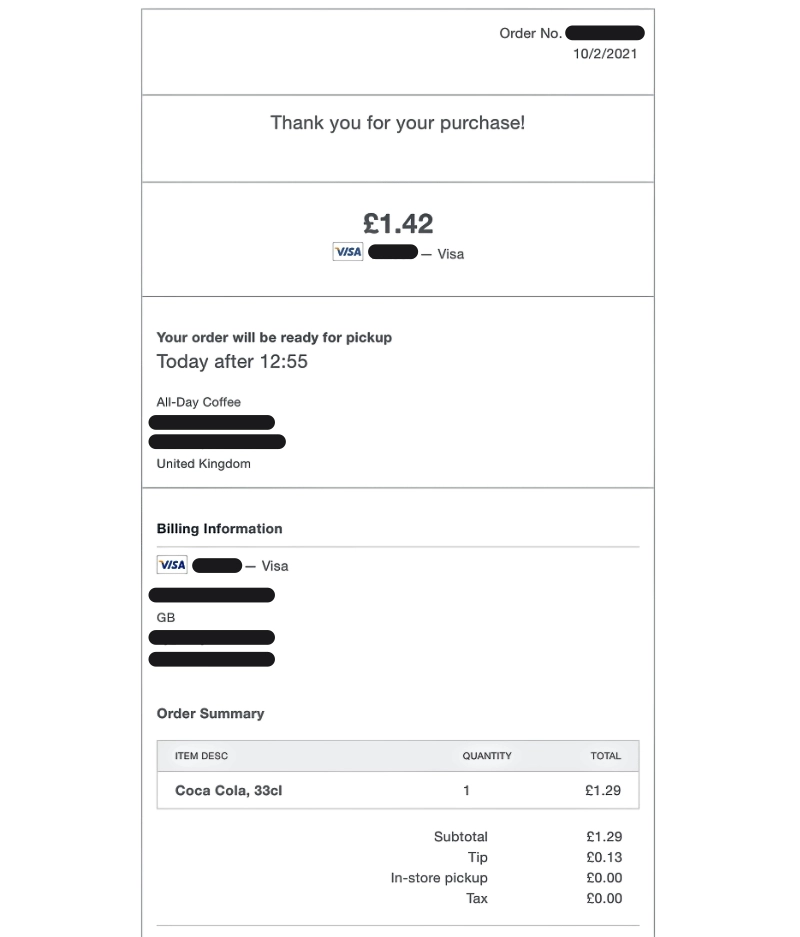
Example of a customer receipt sent by email.
Orders can be marked manually as ‘In progress’, ‘Ready’ or ‘Complete’ when delivered to the customer or just to confirm there’s no further action due. If the transaction is for pickup or delivery, the location for delivery or collection can be viewed in the Orders section.
All transactions through Square – whether through a card reader, over the phone or online – are included in Square sales reports with options to filter according to product category, payment method and much more. Alternatively, accounting integrations are available for Xero, Zoho Books or other software.
Customer support
Square has got a customer service team for advice and support on weekdays during working hours only. You can email them any time, but responses take around 24-48 hours on average to receive. Phone support is open Monday to Friday between 9am-5pm.
There is a fairly comprehensive Support Centre covering most topics users need help with, and a peer support forum for discussion threads.
The Square platform is generally very user-friendly, so many do not need support from Square. However, when we tested Online Checkout, there were several instances of features not working as expected, often with no guidance in the support section on the particular issues.
Check alternatives: Which are the best pay-by-link providers?
Our verdict
Online Checkout is a handy feature coming from Square now that many businesses need to find ways to sell remotely. If you have a Square account already, it’s the fastest way to share links for payments online.
However, it’s not a perfect system. You get the sense that Square added a lot of features quickly to suit a wide range of situations where merchants would find payment links useful, and we are impressed with the amount of free tools you get here. But bugs and half-developed features still need to be sorted out by Square.
Online Checkout works best for small inventories, fixed-price services and simple subscriptions. Charities, fundraisers and general support requests can benefit from the donation links – and for a lower fee than PayPal.Me that also prompts the payer to enter an amount.
Square Online Checkout is also useful for merchants who don’t have an online store, as links can be created easily for an existing website or to sell purely through social media such as Instagram.
Customers can pay from any device and are only required to enter basic details to finalise a transaction. That’s a big strength, as it ensures people follow through with payments.
Given the lack of monthly fees, there is no risk creating payment links to test how your business can handle remote payments. It’s a great way to test sales for different purposes or products as you can compare which links are performing better than others.