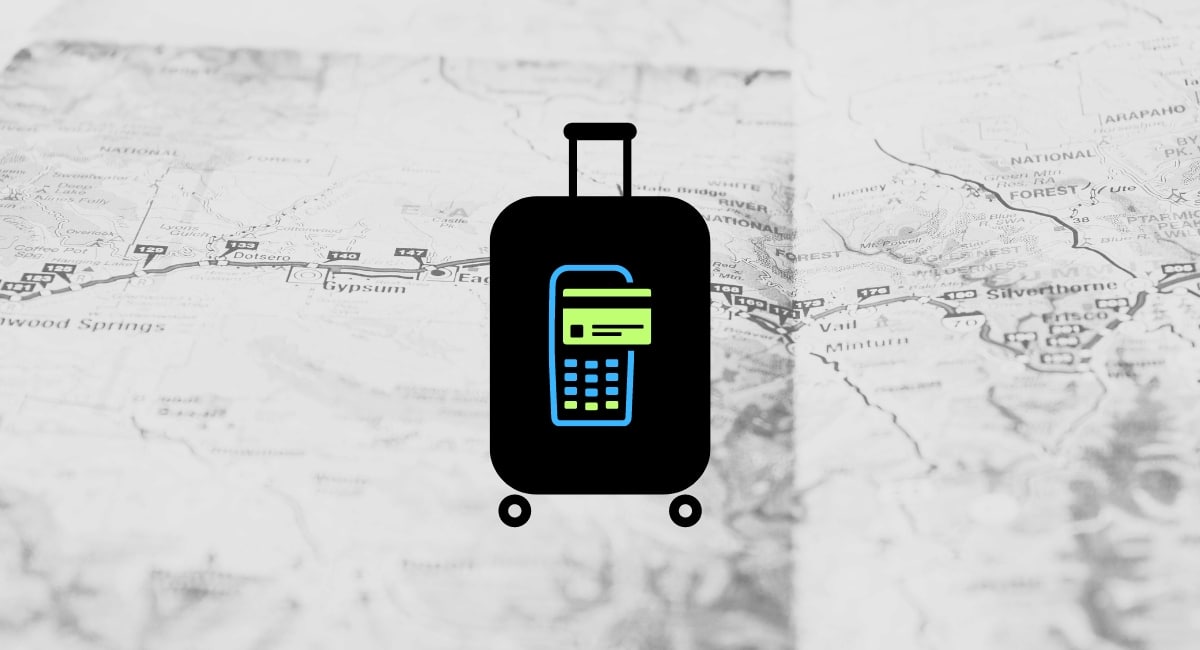You’ve probably seen it in a portable card machine, the little camera lens at the rear or front above the screen. What is it for? How do you use it?
Featuring a large touchscreen, the new generations of Android smart POS terminals bring new possibilities to the point of sale (POS). When you have a high-definition screen, a built-in camera feels like a natural extension.
The question is how it relates to payments – let’s find out.
Examples of a camera in a card machine
It is mainly smart POS terminals (e.g. Dojo Go) that have a camera built in, not traditional card machines with a push-button keypad, nor the card readers that work with an app.
You’ll typically find the camera lens on the back of the terminal, with a small flash bulb beside it. This makes it easier to use whilst viewing the touchscreen, for example when a merchant holds it to scan a barcode to see product details on the screen.
Photo: Emily Sorensen (ES), Mobile Transaction

Camera underneath Ingenico Axium DX8000.
Photo: ES, Mobile Transaction
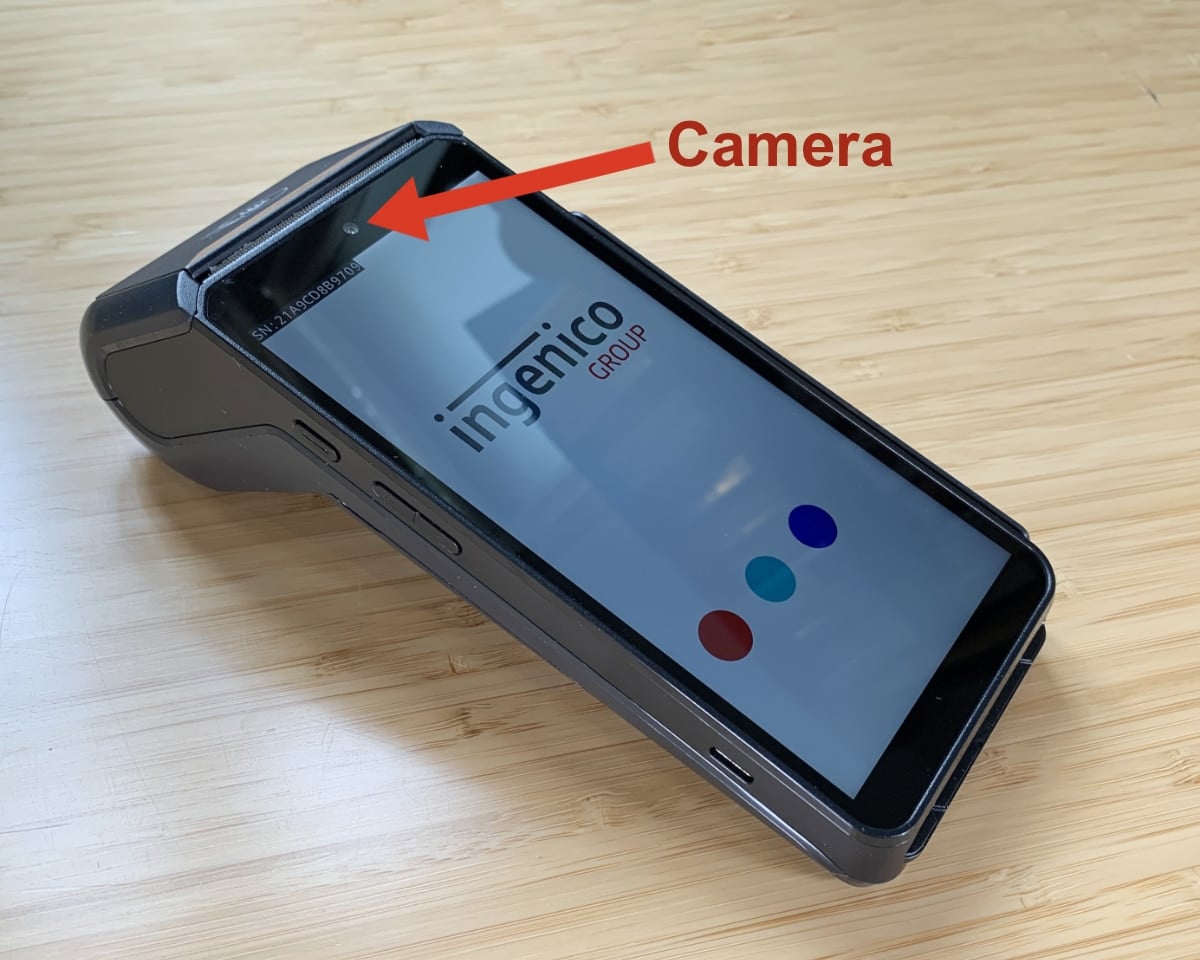
Front-facing camera on Axium DX8000.
It is also common to feature a camera above the touchscreen on the front of the terminal. This would, for example, be handy if a customer tries to scan a QR code or voucher above the screen while the terminal sits on a countertop.
Although handy for scanning various types of codes and vouchers, a card machine camera can potentially snap photos and record videos.
Photo: ES, Mobile Transaction
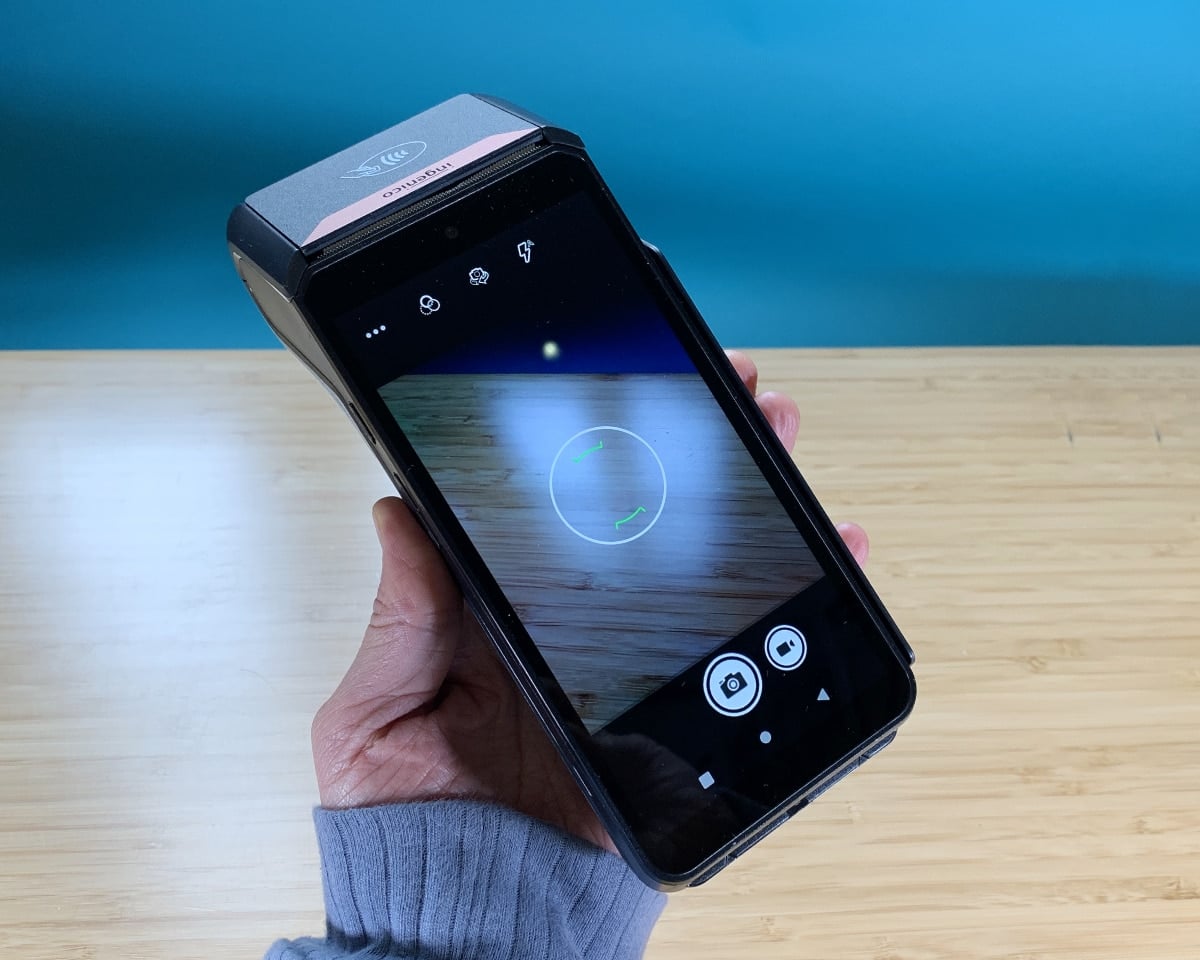
The screen while Ingenico Axium DX8000’s uses its back camera.
Consequently, there are a lot of potential uses for the camera which will only be clear while using a particular function on the terminal – and payment providers can develop their own apps for the card machine that requires a photo, video or scan.
Scanning barcodes
A key feature highlighted in promo materials for touchscreen card terminals is to use it as a barcode scanner.
For example, Poynt Smart Terminal allows you to enter a Universal Product Code (UPC) for each product in an inventory library on the terminal. You can then scan the products’ barcode to add them to a bill faster than manually selecting them on the screen.
Photo: PAX
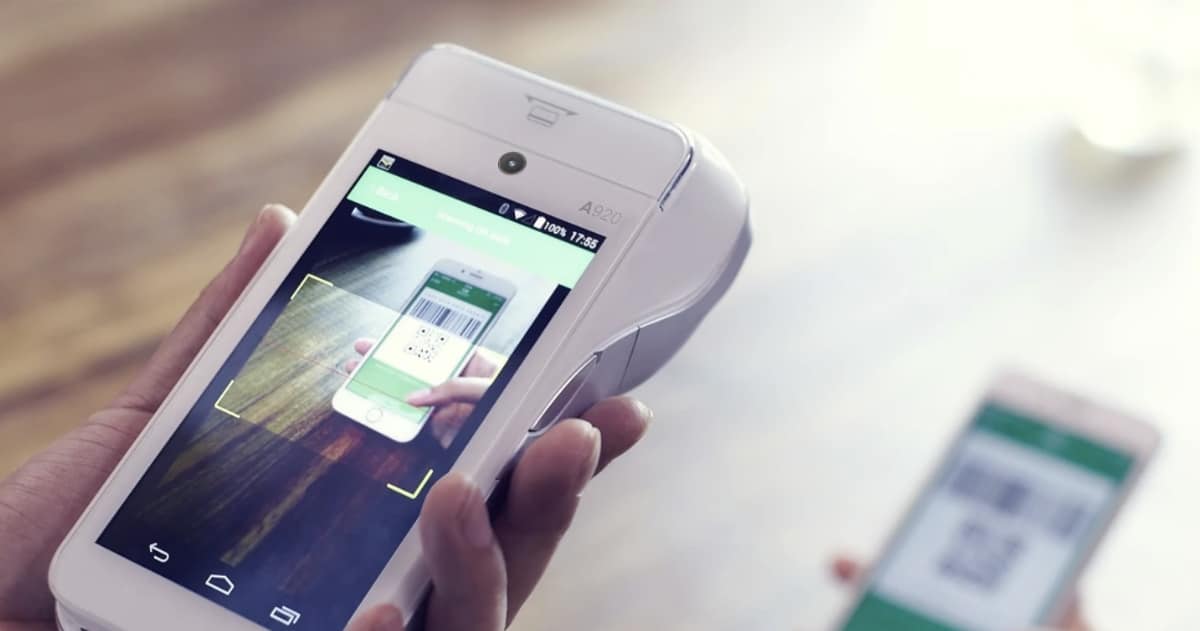
The PAX A920 terminal scanning a QR code.
Some card machines, like Zettle Terminal, have a built-in barcode scanner that is different from a regular camera. The central component of this is a laser beam for reading barcodes, not a high-definition camera lens that also produces images on the display.
Scanning QR codes
Another function is to scan QR codes for payment processing, registering vouchers or identifying orders.
The best-known examples of this are the Chinese payment methods Alipay and WeChat Pay. With a terminal accepting these methods – like Elly POS – the camera scans the WeChat Pay or Alipay QR code displayed on the customer’s smartphone screen to process the transaction.
This will not be relevant if your payment solution doesn’t accept any QR code payments. In order to scan a QR code, you need an app on the terminal that does this for a specific purpose. In a similar vein, you won’t be able to scan barcodes without the right software installed on the terminal.
Other uses
In truth, the full potential of the camera function in smart POS terminals has not been reached yet. Software developers have the option to incorporate the camera into their software features, for instance to scan items for stocktake or take photos for product profiles (neither is available yet, as far as we know).
It is completely up to the terminal’s camera specifications, software, apps and payment provider what it can be used for. Therefore, you may very well have a card machine with a camera that’s mainly there for show – if it doesn’t have an app that uses it.
For instance, we asked Poynt (available through Elavon) about their smart terminals, and they replied:
“The camera option is strictly rooted to the function of reading barcodes and UPC codes for the products you enter on the catalogue. At the moment, it seems there is no app available that can be used with the camera.”
We therefore recommend contacting the manufacturer or product provider for clarity on what your specific product can do.