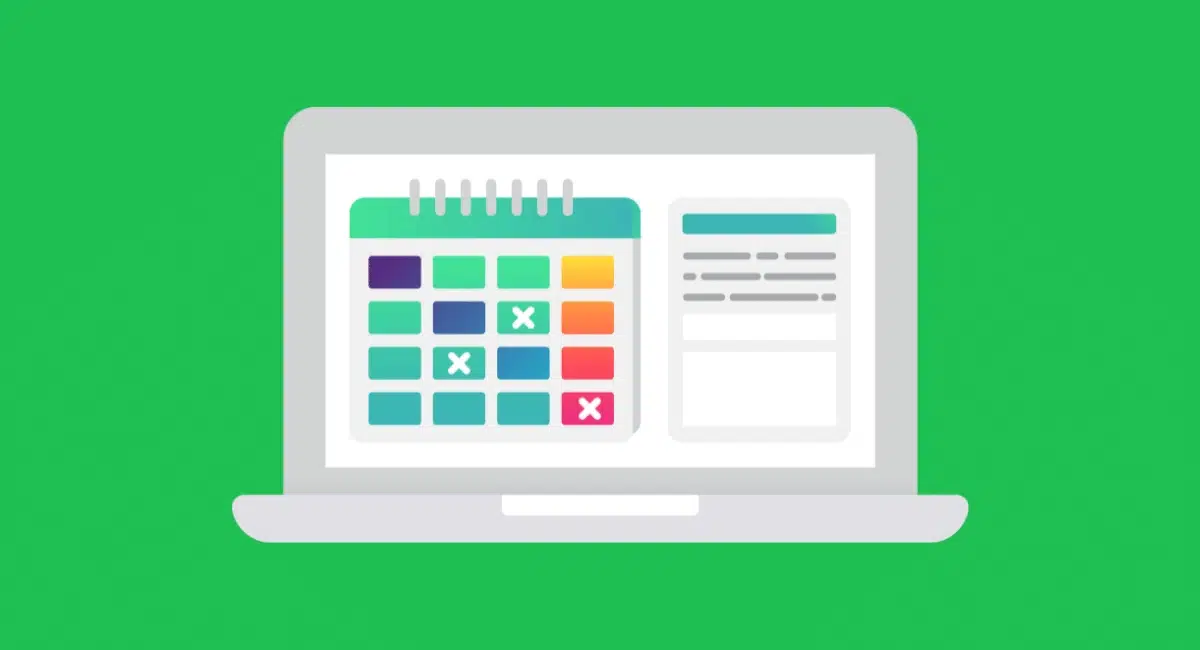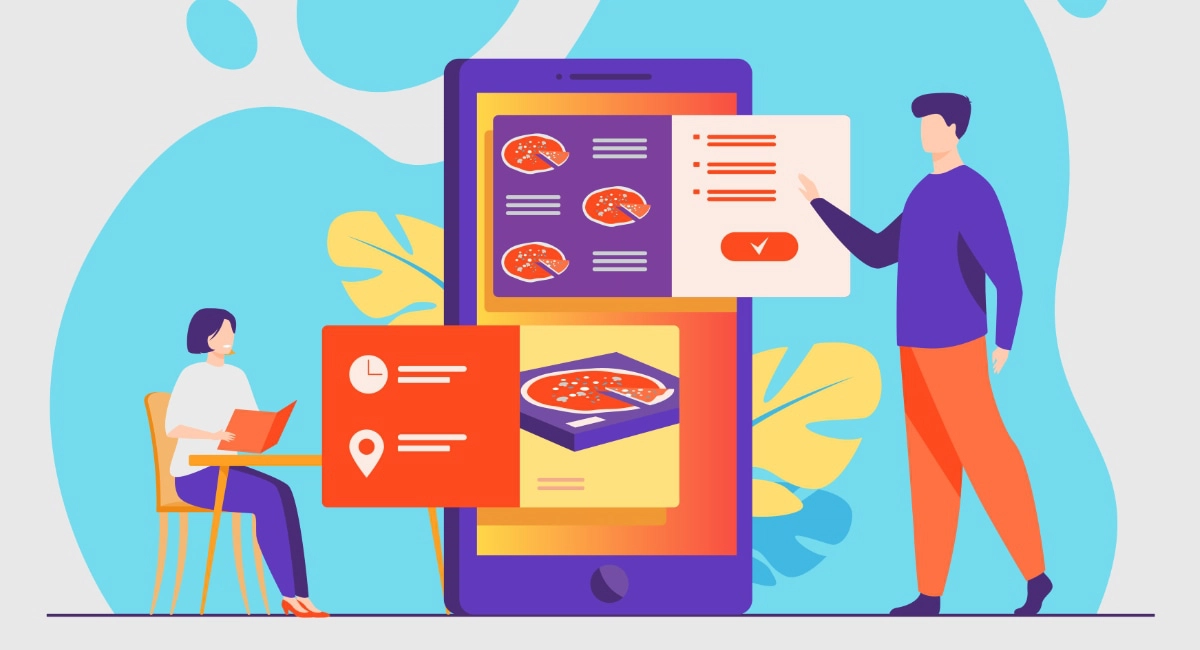Setting up an online store can seem daunting, but the online tools available today actually means you can be up and running in less than a day.
It used to be the case that ecommerce websites had to be built in a piecemeal approach, where you needed to piece together the following:
Each of these things can still be acquired separately for an online shop built from scratch, but this requires technical know-how and time spent learning how to link it all up.
If you want to build an online store quickly without much knowledge of websites, the way to go is through an all-in-one ecommerce platform with an out-of-the-box setup including all or most of these necessary building blocks. The following steps tell you everything you need to know to start selling tomorrow.
1. Pin down how you want to sell online
Before you build anything, you should consider what exactly you want out of an online shop, because it determines all the following steps and can save you time and money if there is actually an easer way to sell online. There could be a shortcut you haven’t thought of which would totally fill your need without having to set up a standalone website.
To give examples, these are all great ways to sell online:
Each of these options will give you a different setup, determine delivery options and so on. Building your own online store (the last option) is also building a website, so naturally takes more time to set up. However, many business will find it necessary to do this, so that is what we’ll focus on in the following steps.
2. Choose an ecommerce platform
So you’ve decided to build an online store from scratch quickly. If you haven’t got a company website already, you’ll first need to pick an all-in-one ecommerce platform aligned with your type of business.
The easiest website builders that could work for most business types include:
| Platform | Ecommerce lowdown | Monthly plan* | Link |
|---|---|---|---|
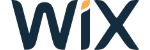 |
Comprehensive drag-and-drop-builder, can create site quicker through streamlined builder, many add-on features (Wix review here) | £16-£25/mo | |
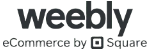 |
Very user-friendly drag-n-drop builder, manages any size website well, Square Payments integration (Weebly review) | £14-£32/mo | |
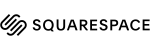 |
Beautiful & simple designs focused on imagery, best for service businesses, few integrations but less complexity (Squarespace review) | £21-£37/mo |
*Pricing excludes VAT.
| Platform | Lowdown |
|---|---|
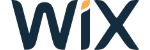 £16-£25/mo* |
Comprehensive drag-and-drop-builder, can create site quicker through streamlined builder, many add-on features (Wix review) |
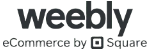 £14-£32/mo* |
Very user-friendly drag-n-drop builder, manages any size website well, Square Payments integration (Weebly review) |
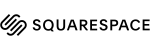 £21-£37/mo* |
Beautiful & simple designs with focus on imagery, best for service businesses, limited integrations that reduce complexity (Squarespace review) |
*Pay-monthly plans, excluding VAT.
If you’re also considering taking payments in person (now or in the future) you will save time with a provider that also offers a face-to-face selling solution. This way, you can sync your physical shop’s products with the online store and view how sales are going online and in person in one place.
These are the most user-friendly ecommerce and point-of-sale (POS) combinations available:
| POS-online combo | Ecommerce lowdown | Monthly plan* | Link |
|---|---|---|---|
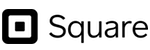 |
Easy to use, suitable for many business types, option for instant payouts, features don’t overwhelm you (Square Online Store review here) | £0-£60/mo | |
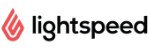 |
Good for analytics, in-store sales and customer profiles linked to create a unified sales experience | POS subscription + £30/mo | |
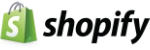 |
Advanced ecommerce features, big choice of integrations, good for big inventories, dropshipping option (Shopify review here) | US$29-$299 |
*Pricing excludes VAT.
| POS- online combo |
Lowdown |
|---|---|
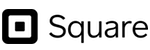 £0-£60/mo* |
Easy to use, suitable for many business types, option for instant payouts, features don’t overwhelm you (Square Online Store review) |
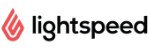 POS subscription + £30/mo* |
Good for analytics, in-store sales and customer profiles linked to create a unified sales experience |
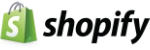 US$29-$299* |
Advanced ecommerce features, big choice of integrations, good for big inventories, dropshipping option (Shopify review) |
*Pay-monthly plans, excluding VAT.
Of all the above POS-ecommerce combos, Shopify is the odd one out because its POS system is the not the most competitive, and the website builder is quite advanced compared to Square’s and Lightspeed’s. We don’t recommend Shopify as the fastest way to build an online store, but its shopping cart software and customisation options are pretty solid and worth considering for those with clear long-term goals for their online business.
Alternatively, SumUp Online Store is a very basic online shop created from the SumUp App. This would suit SumUp merchants needing an online store in a matter a minutes – it’s that quick to set up. It has no order management features, though.
Designers, makers and artists should take a look at Big Cartel and Squarespace (or Etsy if you can do with just a marketplace profile), as they have excellent templates designed to emphasise products visually.
If you already have a website and want to add a shopping section
You may already have a website without a shop section. Rather than building a new site from scratch, using buy buttons might be a feasible option, especially if you do not have many products. Providers offering purchase buttons for easy integration into websites, includes Square, Revolut, PayPal, Worldpay and Stripe.
3. Buy a domain name
A domain name is the internet address (URL) of your website. Many all-in-one ecommerce platforms offer a free URL that might be good to use temporarily, but it often contains the name of the ecommerce brand. That is, it looks very promotional and not so ‘serious’.
The format of such a free domain might be something like username.ecommercebuilder.com/yourbusiness. Buying a domain gives you the freedom to choose anything that’s available in a simple format like www.yourbusiness.com.
To look like a serious business, we strongly recommend buying a domain in line with your brand. URLs ending with .com are usually most popular, but there are lots of endings to pick from, and UK-specific shops could also use .co.uk. It is best to include your brand name in the URL, but variations of it could be necessary if the domain is already taken.
Most simple ecommerce builders enable you to purchase a domain through your user account, which can then be linked in a user-friendly way. If you’ve already purchased a domain, you should always be able to link it to the website builder by following the instructions of the ecommerce platform.
4. Set up payments
Many ecommerce platforms include an integrated payment system with fixed transaction rates. This is by far the easiest option for those who need to sell straight away, as you only need to register your bank and business details through a streamlined online form.
You usually have a choice to add other payment methods, such as PayPal or Amazon Pay. The amount of options depends entirely on what the platform offers, and in some cases whether you are able to manually install a different payment gateway (requires technical know-how).
Whatever your choice, UK merchants should accept Visa and Mastercard in some form, and it’s beneficial to add other methods that your customers may prefer.
5. Decide on collection and delivery options
Setting up delivery options is crucial for planning how you will provide the products or services purchased. Physical products usually have these options:
- Shipping: fixed postal prices or dynamic calculations based on geography, shipping method or product size.
- Pick-up (also called Order & Collect, Click & Collect): paid for online, then the customer can pick it up at a specified time and location.
- Takeaway (food only): product is delivered by courier very soon after the order was placed.
If you’re offering professional services, you’ll probably need a booking system on the site instead of delivery and pick-up options. Webinars, video content and consultations may need a different checkout process you can set up through e.g. Eventbrite, but some ecommerce builders provide integrated tools for this kind of setup.
6. Create the core pages of the website
Most ecommerce builders encourage you to pick a theme (design of the website) before building individual pages. These may be included in the ecommerce subscription or incur a one-off licence price.
If there’s a choice between free and paid templates, the paid options are usually more advanced and polished. However, a simple online store would rarely require a paid theme to begin with, but do check if you can change the theme later without having to rebuild pages from scratch (surprisingly, that’s the case with some web builders).
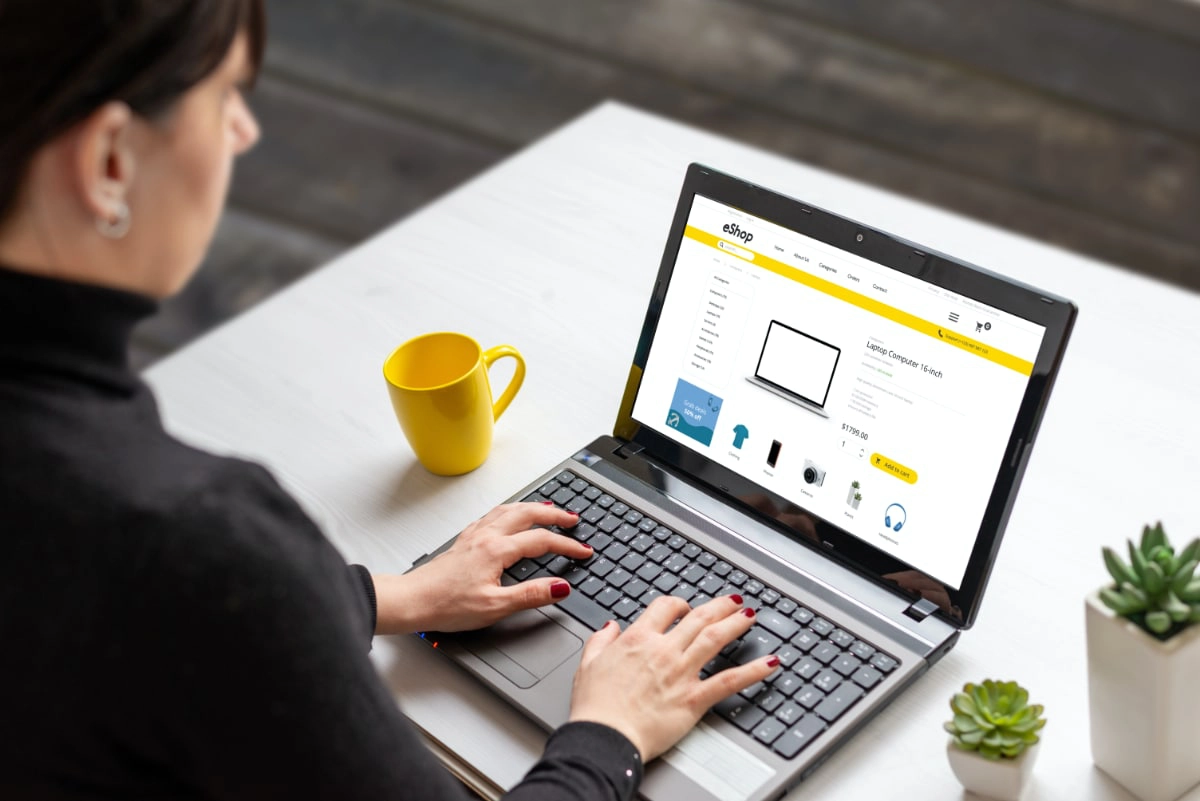
Just focus on filling in the template’s sections on the core pages of the online store and remove any unnecessary pages (for now).
Your choice of template should be aligned with your brand style, as should the layout of the theme’s pages be suitable for the things you sell.
For example, if you only sell ten products that are beautifully photographed, it’s a good idea to choose a minimalistic theme where large photos can be featured. If you’re selling professional services, it may be best to display services without photos, similar to a hairdresser’s list of prices.
Once a theme is selected, you can add and edit the layout of pages. The following are the core sections of most ecommerce websites:
- Header and top links menu
- Home page
- About page
- Shop section
- Contact page
- Footer
You can always add a blog section or other content later, but the above are enough to launch your site. If there are any unnecessary pages included in the default template, you can delete those (and add them later if they turn out to be useful).
As soon as possible after publishing the site, you should add your company’s terms and information about e.g. returns and shipping. This is important to disclose on the site, but as long as you display contact details or a functioning contact form, visitors can get in touch for details until you’ve worked out your long-term service terms.
Some themes already give you a ‘dummy’ layout you can edit and add sections to. This could easily take a while to get right, so if you’re in a hurry, use the default layout of the theme and just create and fill in the above core pages and sections with suitable text and images until you have a complete website that tells the visitor what you’re about.
7. Add products and images
After you’ve set up the core pages of the website, it should have one or more shopping sections/pages. Ecommerce builders often have a separate section in your backend account where you manage and add your products. Here, you should be able to add product information like:
- Photos
- Product description
- Category
- Variants (e.g. colour, size)
- Price
- Stock level
This is the part you can spend ages on – it is completely up to you how long and detailed you make your product listings. If you just want a simple listing, start with the basics such as product name, variants, price and stock level. Adding at least one sentence to describe the item is great too, if it is relevant to your offering (a title may be enough).

It’s easy to get lost in perfecting product entries, but it’s enough just to start with quick photos and descriptions, then perfect later.
Photos can really improve chances of selling that item as visitors may decide not to buy something they can’t verify visually. Some website builders allow you to upload photos straight from your camera phone, which is totally okay. If you have the time, it’s worth taking photos of your products in a well-lit area, from different angles if relevant.
8. Publish and test the online store
Publishing the site is the quickest step: you just hit the ‘publish’ button. The longer bit is checking how it looks on mobile screens where most people are likely to browse and order from.
Most ecommerce builders and website themes today are responsive on small screens, meaning the layout and content adapt to the screen size automatically. This ensures that the content and pages are readable and look good enough to not put visitors off.
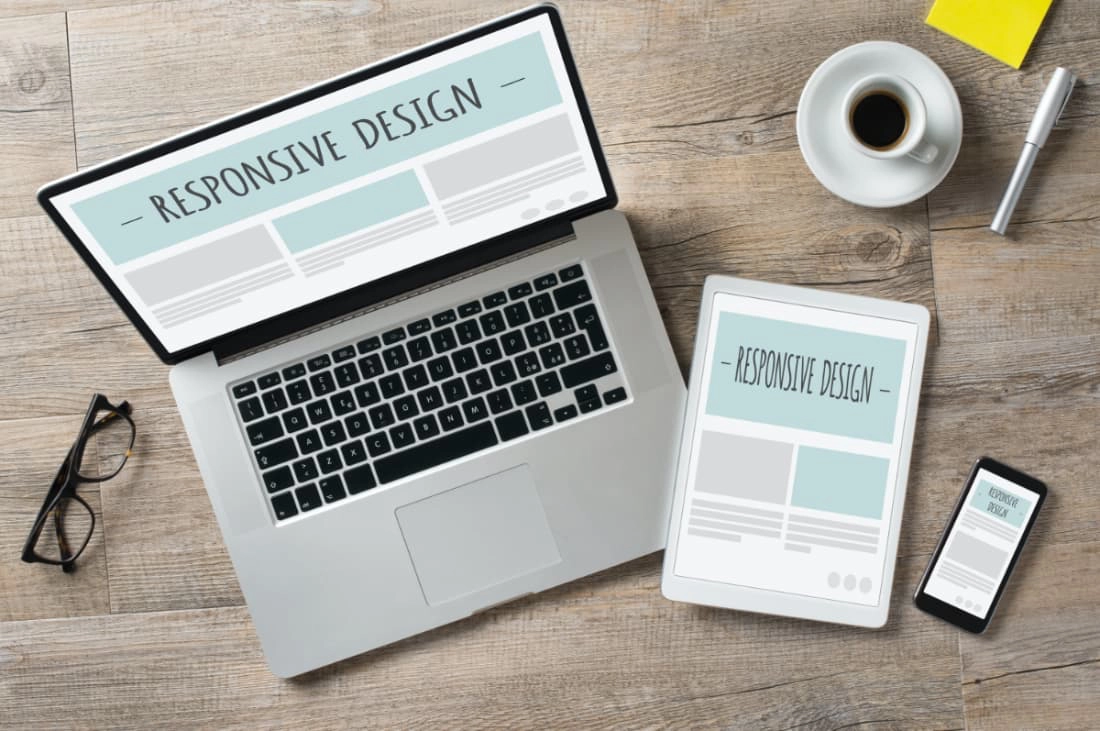
Online stores should definitely be responsive (adapt to smaller screens), since many people are used to buying on phones.
Finally, you should try to make a purchase in your online shop to check that payments work, and that the process hasn’t got any obstacles that could make visitors leave before finalising the payment. If possible, get feedback from other people before you start promoting the online store to the general public.
9. Promote your business
Now that your online store is live, it’s time to let everyone know they can order from there. If you already have social media profiles for your business, the first step is to announce it there to the core customers already following you.
Secondly, consider where you’re likely to get new customers and pick the social media platforms popular with these people. Create social media profiles on your chosen platform(s) and link to your online store from these profiles. Vice versa, add social media buttons to your web shop (there should be a feature or add-on tool for this in your website builder) so new customers can follow you.
These are some of the best social media places to create a presence:
- Facebook Business Page: Place where people look up business information and check whether it’s a legitimate business, can be used for customer support (can add chat support via Messenger)
- Facebook Group: Best for professional services requiring a more private space to connect with clients.
- Instagram: Popular with young consumers (used by 67% of 18-to-29 year-olds in the US), great for photos and video content.
- Pinterest: Good for art, creativity and physical things people like to get inspiration for, e.g. jewellery, interior design and food.
- Twitter profile: Good for most business areas, most popular with people aged 18-49 years, can be used for customer support.
Admittedly, it takes time to build a customer base, which is why it’s best to start sharing your site with people already buying from you. Word of mouth comes a long way in getting new customers, so focusing on improving your delivery, ordering and booking system as well as products can indirectly get you new customers when existing ones start recommending you.
In the long term, it’s worthwhile making search engine optimisation (SEO) improvements. Most website builders give at least basic SEO settings so you can e.g. edit page descriptions shown in Google search results and add tags to help users find specific products.